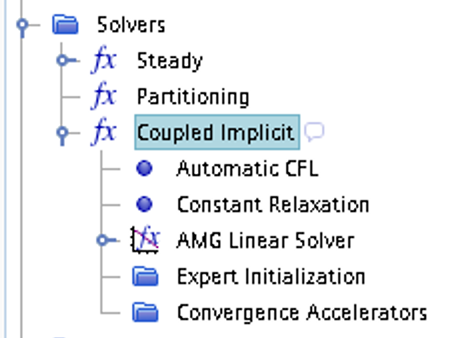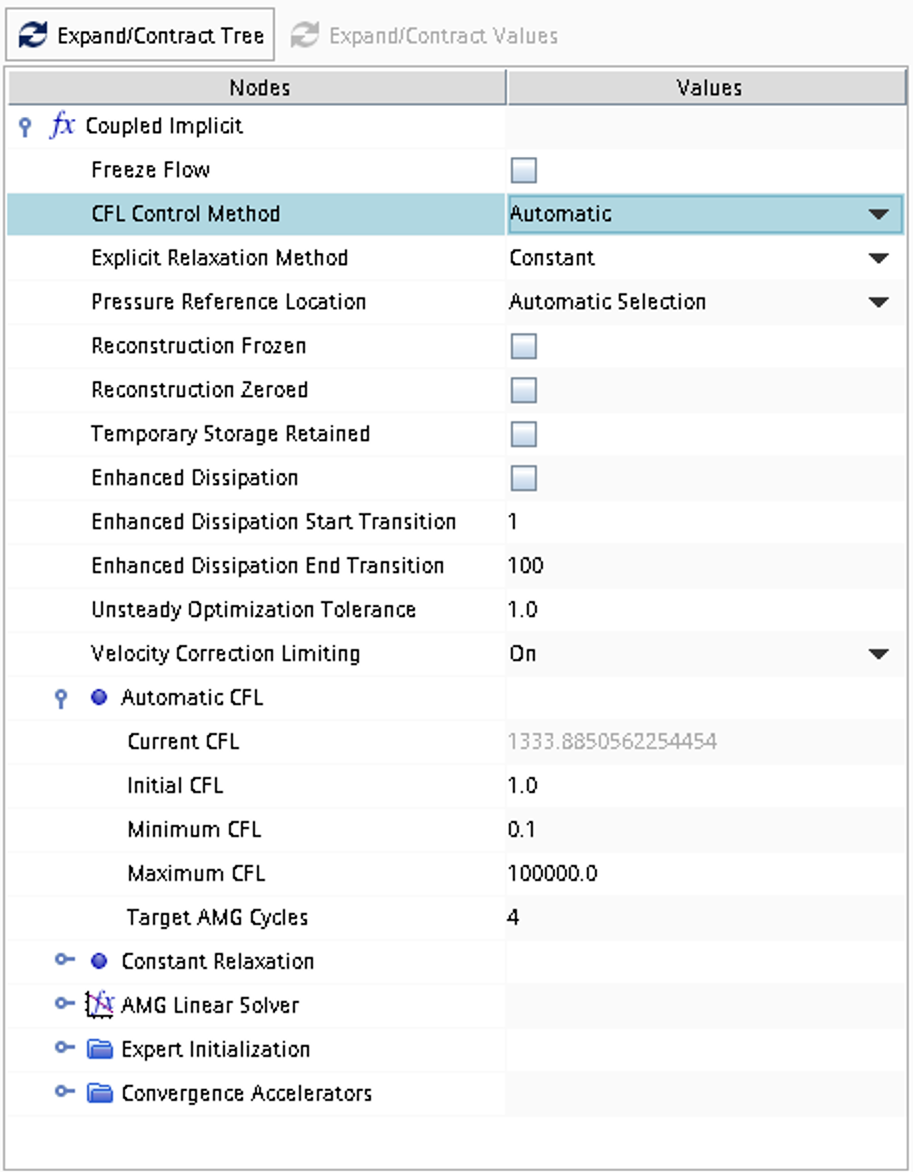Case 10
SCRAMJET engine intake
 This problem includes inviscid compressible flow in two space dimensions. The geometric dimensions of the computational domain is given in the figure below and the problem consists of computing the 2D steady-state flow in a schematic intake of a SCRAMJET engine according to the specifications below. The flow will include features such as compression regions, shocks, and expansion regions. A supersonic flow is imposed at the inlet boundary.
This problem includes inviscid compressible flow in two space dimensions. The geometric dimensions of the computational domain is given in the figure below and the problem consists of computing the 2D steady-state flow in a schematic intake of a SCRAMJET engine according to the specifications below. The flow will include features such as compression regions, shocks, and expansion regions. A supersonic flow is imposed at the inlet boundary.
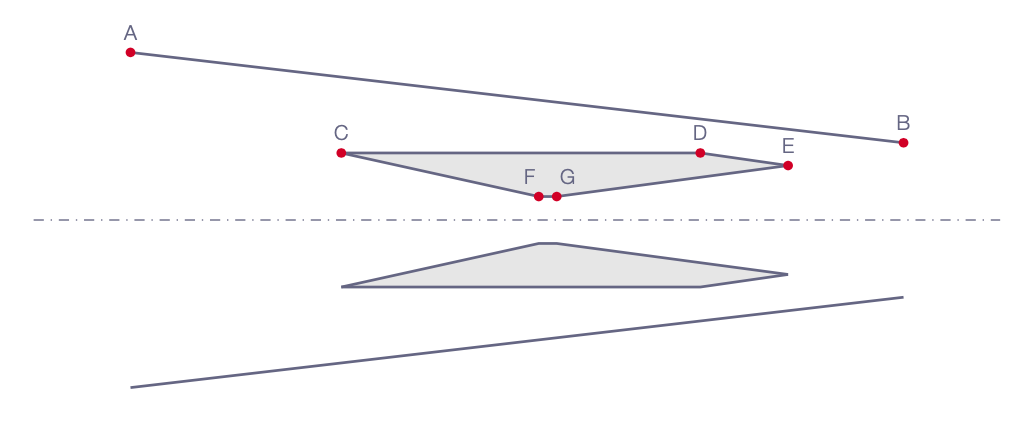
Literature review
Suggested search topics
- Oblique shock
- SCRAMJET
- Supersonic engine intake
- Prandtl-Meyer expansion
- Shock-expansion theory
- Slip line
- Shock system
- Shock reflection
- Mach reflection
Specifications
A schematic representation of a SCRAMJET engine intake is defined according to the figure above where the coordinates A-G are given by:
A: (0.0000, 0.8650) m
B: (3.9899, 0.3986) m
C: (1.0880, 0.3460) m
D: (2.9410, 0.3460) m
E: (3.3940, 0.2811) m
F: (2.1071, 0.1211) m
G: (2.1998, 0.1211) m
The conditions below represents a supersonic flow with Mach number \(M=5.0\):
| inlet/outlet | |
| \(M\) | 5.0 |
| \(\rho\) | 1.0 \(kg/m^3\) |
| \(u\) | 1.0 \(m/s\) |
Note that with the specified flow condition (which are typical for numeric test cases), the temperature will be close to 0 Kelvin. The simulation will crash unless you set the lower limit of temperature and pressure to zero Continua -> Physics 1 -> Reference Values -> Minimum Allowable Temperature / Minimum Allowable Absolute Pressure
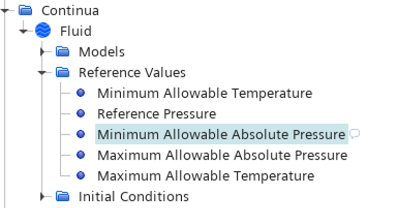
Task 1
Do an inviscid steady-state simulation for the SCRAMJET intake as specified above. The initial conditions can be set to the same values as specified for inlet and outlet above. Use Stagnation Inlet and Pressure Outlet boundary conditions.
Task 2
Simulate a case where the shock generated at the inlet plane hits the leading edge of the flow splitter (the device that separates the flow into two channels).
Expected results and presentation
The flow field will contain compression regions, oblique shocks, and expansion fans. Although contour plots should be used for the visualization of these flow features it might be difficult to do a qualitative comparison of different simulations (simulations made using different meshes and numerical settings) and analytical results. Therefore, when comparing shock strength and location of flow features, it is recommended to extract data along axial lines at different \(y\) coordinates and compare the data in terms of \(xy\)-plots.
Grid generation guidelines
There should not be any large jump in cell sizes anywhere. The changes in cell size must be smooth otherwise you might run into problems with convergence.
CFD guidelines
Some general guidelines for the simulation:
- Don't forget to set the reference pressure to zero:
Continua -> Fluid -> Reference Values -> Reference Pressure- In your project, you should investigate the performance of different numerical schemes. The numerical scheme is modified under
Continua -> Fluid -> Models -> Coupled Flow. Note, in case you have not renamed the physics entry underContinua, the default name isPhysics 1.
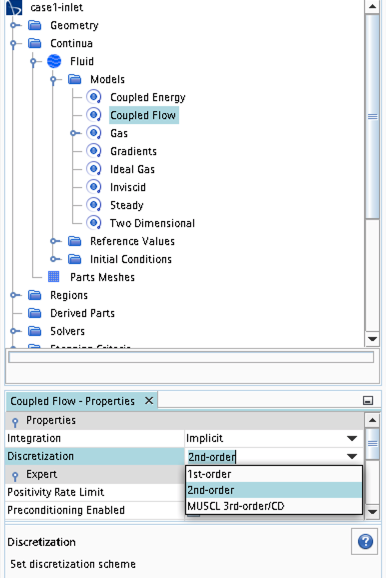
- Some of the cases, or at least some of the operation conditions for some cases, will have convergence problems due to flow instabilities. In case you get that type of solver behavior, try to find another convergence criterion by for example measuring forces or massflow. You may also consider updating the mesh as it is crucial to resolve important flow features to reach convergence.
- Some of the cases should be simulated using a viscous solver. Choose
Turbulentinstead ofInviscidwhen you select models and then select an appropriate turbulence model.
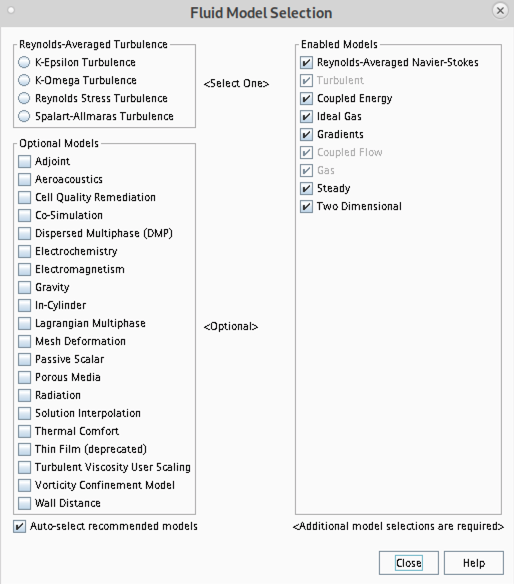
- In case you would like to start your simulation from scratch, the flow field can be reset as indicated in the picture below (don't forget to initialize the flow field after the reset).
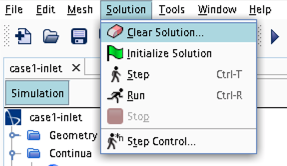
- Time stepping approach (implicit/explicit) is selected under
Continua -> Fluid -> Models -> Coupled Flow
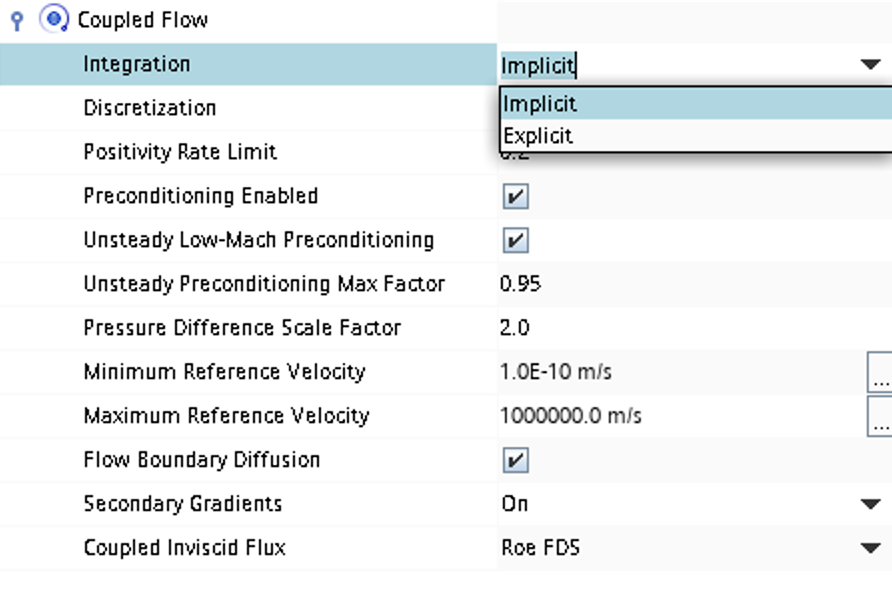
- CFL number and other solver settings are found under
Solver -> Coupled Implicit(orSolver -> Coupled Explicit)