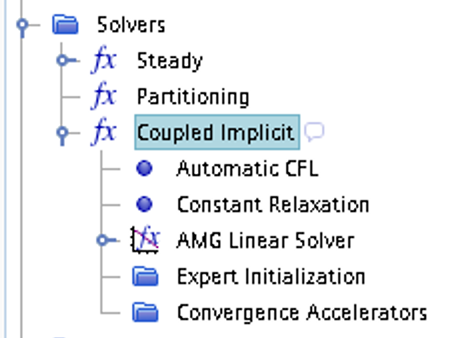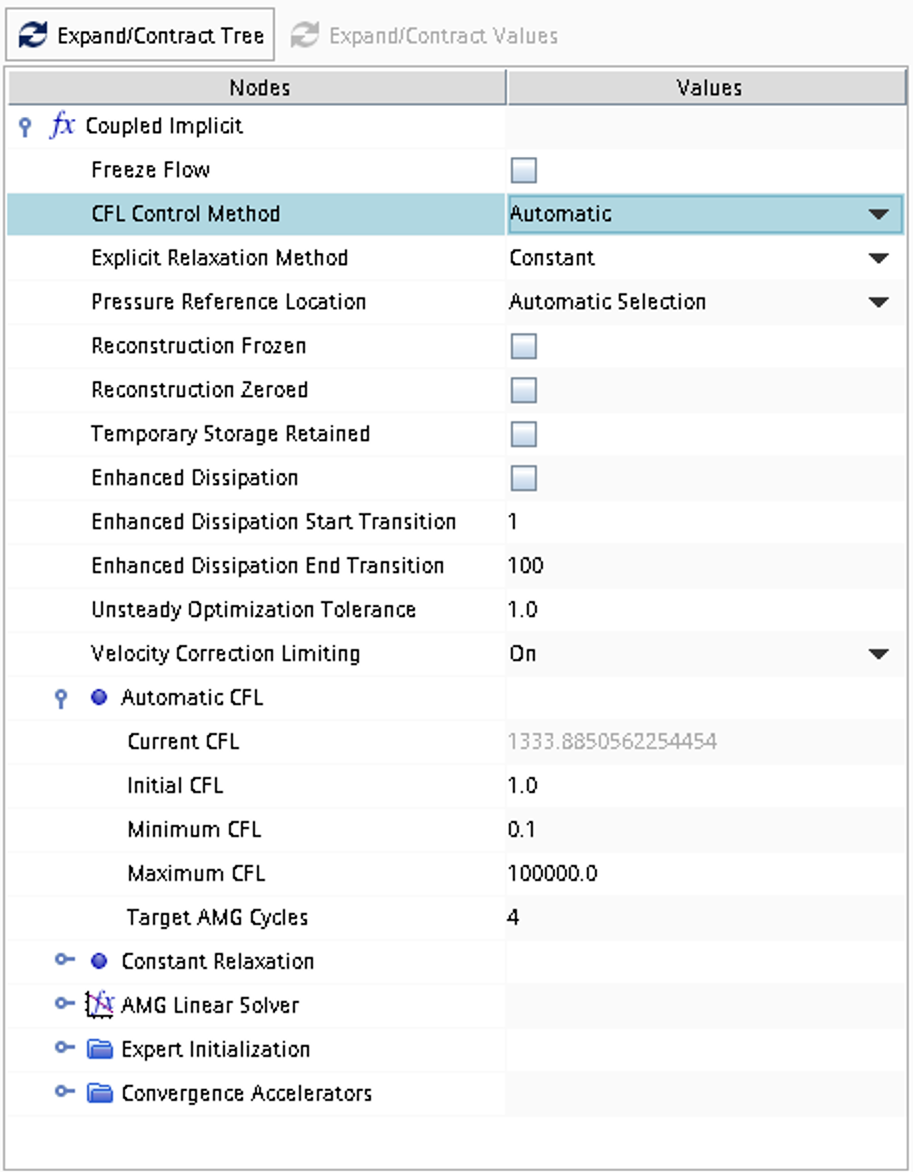Case 11
Shock diffraction over a 90 degree corner
 This problem includes inviscid compressible flow in two space dimensions. The geometric dimensions of the computational domain is given in the figure below and the problem consists of computing the 2D unsteady flow that arise when a moving shock reaches a sudden expansion according to the specifications below. The flow is initiated as a shock tube problem. When the shock tube is started, a shock will be generated that propagates to the right through the computational domain. When the shock reaches the downstream sudden expansion (sudden increase of flow area) a phenomenon referred to as shock diffraction will occur.
This problem includes inviscid compressible flow in two space dimensions. The geometric dimensions of the computational domain is given in the figure below and the problem consists of computing the 2D unsteady flow that arise when a moving shock reaches a sudden expansion according to the specifications below. The flow is initiated as a shock tube problem. When the shock tube is started, a shock will be generated that propagates to the right through the computational domain. When the shock reaches the downstream sudden expansion (sudden increase of flow area) a phenomenon referred to as shock diffraction will occur.
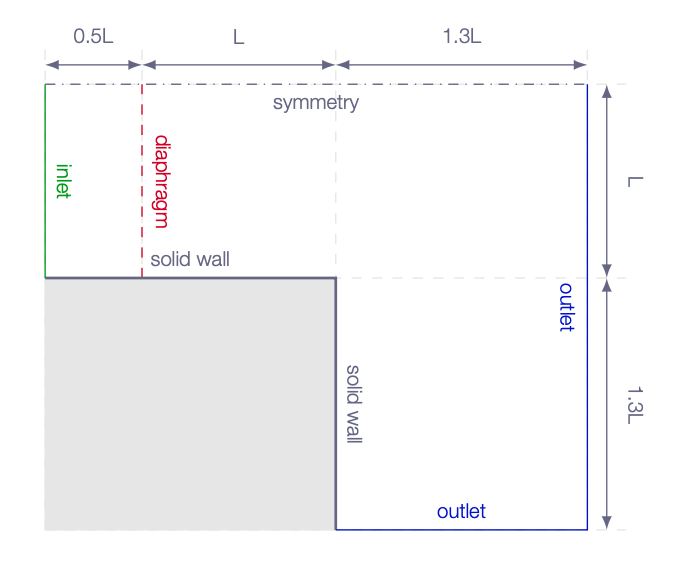
Literature review
Suggested search topics
- Shock diffraction
- Shock tube
- Unsteady waves in compressible flows
- Moving shocks
- Moving expansions
- Contact discontinuity
- Shock reflection (open end)
Specifications
The computational domain for the shock-tube problem is geometrically defined as the shown in the figure above (use the length \(L=1.0m\) and set the origin at the lower end of the diaphragm). The two regions of the shock tube (the driver section and the driven section) are initiated such that when the simulation is started there will be a shock wave generated traveling to the right at a Mach number of \(M_s=1.5\).
The initial condition in the driven section:
| driven section/outlet | |
| \(\rho\) | 1.4 \(kg/m^3\) |
| \(p\) | 1.0 \(Pa\) |
| \(u\) | 0.0 \(m/s\) |
Calculate the driver-section properties that will result in the generation of a shock wave traveling downstream at \(M_s=1.5\).
Note that since the pressure is set to 1.0 in the driven section (downstream of the shock tube diaphragm), the temperature will be close to 0 Kelvin. The simulation will crash unless you set the lower limit of temperature and pressure to zero Continua -> Physics 1 -> Reference Values -> Minimum Allowable Temperature / Minimum Allowable Absolute Pressure
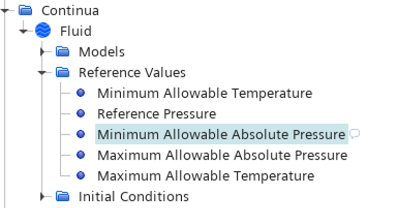
Task
Do an inviscid unsteady simulation of the shock wave traveling downstream and analyze what happens as the shock wave reaches the open end of the tube.
Expected results and presentation
The flow field will contain moving shock waves and expansions. Although contour plots should be used for the visualization of these flow features it might be difficult to do a qualitative comparison of different simulations (simulations made using different meshes and numerical settings) and analytical results. Therefore, when comparing shock strength and location of flow features, it is recommended to extract data along axial lines at different \(y\) coordinates and compare the data in terms of \(xy\)-plots.
Grid generation guidelines
There should not be any large jump in cell sizes anywhere. The changes in cell size must be smooth otherwise you might run into problems with convergence.
For this problem, you will need to generate a geometry with two regions (at least that is the easiest way to make it possible to specify different initial flow states). When the sketch has been generated and extruded and the domain faces have been named (follow the instructions for Assignment 2), you can divide the geometry into two bodies before generating the regions and mesh. Body Groups -> RC Body 1 select Boolean -> Slice. Set up the slicing tool as shown in the figure below. Click on the three dots to the right of Cutting Tools to select the XY plane as the cutting plane. When pressing Ok, your geometry will be divided into two parts with a connecting interface in between.
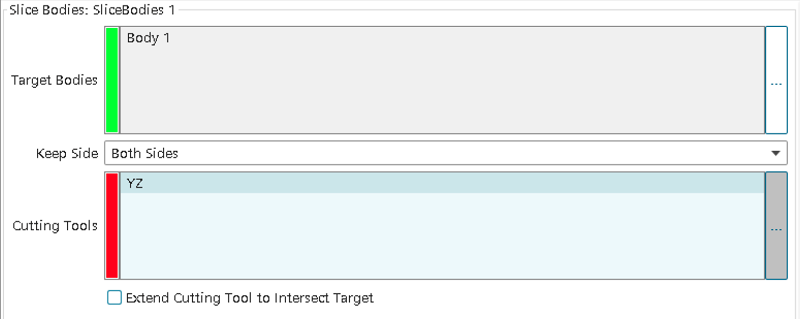
When the geometry parts have been associated to Regions, Expand Body X -> Physical Conditions and click on Initial Condition Option. Change settings from Use Continuum Values to Specify Region Values. You will now get a new folder under Body X called Initial Conditions. Click on the new initial conditions settings and specify initial flow data for the two regions (not that Body 1 is most likely the downstream Region and Body 2 is the upstream Region, unless you have specified something else).
CFD guidelines
Some general guidelines for the simulation:
- Don't forget to set the reference pressure to zero:
Continua -> Fluid -> Reference Values -> Reference Pressure- In your project, you should investigate the performance of different numerical schemes. The numerical scheme is modified under
Continua -> Fluid -> Models -> Coupled Flow. Note, in case you have not renamed the physics entry underContinua, the default name isPhysics 1.
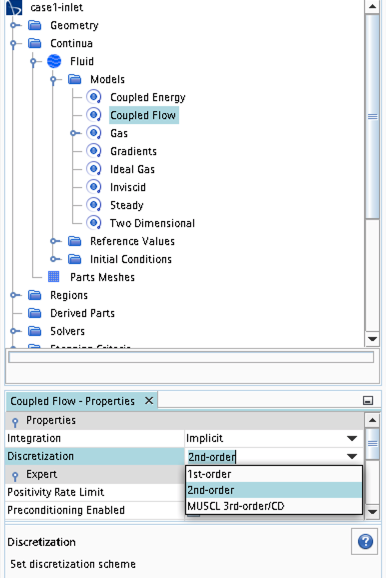
- Some of the cases, or at least some of the operation conditions for some cases, will have convergence problems due to flow instabilities. In case you get that type of solver behavior, try to find another convergence criterion by for example measuring forces or massflow. You may also consider updating the mesh as it is crucial to resolve important flow features to reach convergence.
- Some of the cases should be simulated using a viscous solver. Choose
Turbulentinstead ofInviscidwhen you select models and then select an appropriate turbulence model.
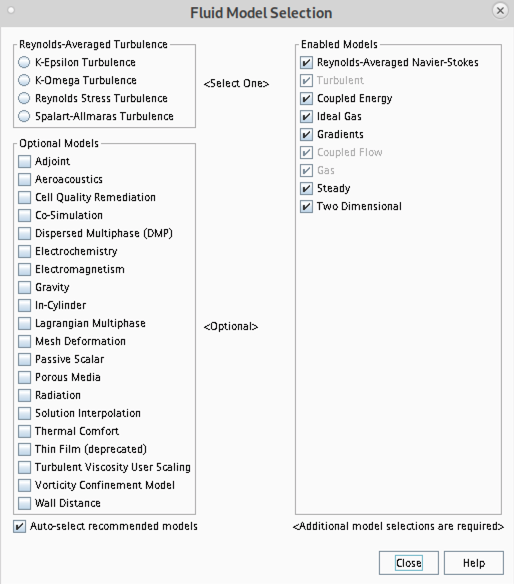
- In case you would like to start your simulation from scratch, the flow field can be reset as indicated in the picture below (don't forget to initialize the flow field after the reset).
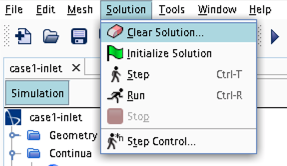
- Time stepping approach (implicit/explicit) is selected under
Continua -> Fluid -> Models -> Coupled Flow
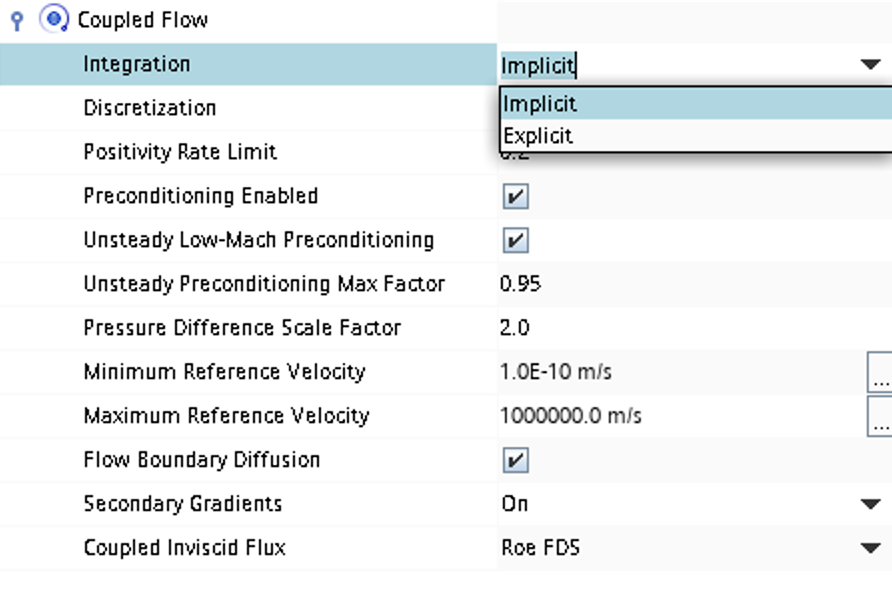
- CFL number and other solver settings are found under
Solver -> Coupled Implicit(orSolver -> Coupled Explicit)